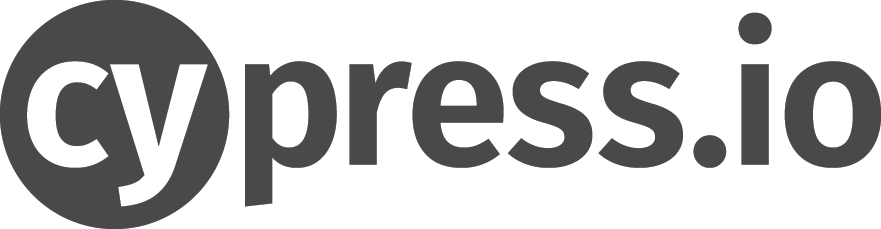Je suis Tech Lead Front depuis plusieurs années, comme beaucoup de Français, je travaille actuellement en télétravail pendant le confinement – si une profession s’y prête, c’est bien celle de développeur.
C’est une chance de pouvoir continuer à travailler en ce moment, cependant, vue la période extraordinaire que nous traversons, nous n’avons peut-être pas tous eu le temps / l’occasion de prendre du recul sur notre situation.
Je partage donc avec vous ce que j’ai partagé récemment avec les équipes de développement qui sont sur mon projet lors, d’une réunion hebdomadaire que j’organise.
Ce que nous faisons actuellement n’est pas du télétravail. Non seulement, il y a un virus dehors qui fait des morts, mais certains doivent gérer leurs enfants pendant leur journée de travail, d’autres vivent dans de petits appartements. Nous n’avons pas eu l’occasion de nous préparer à travailler à la maison : une mauvaise installation, une mauvaise chaise, un mauvais bureau, une mauvaise connexion Internet, du mauvais matos … Certains cumulent beaucoup de ces choses.
Sans parler du fait que nous n’avons plus une vie normale : nous ne pouvons plus aller voir nos amis, notre famille, ni pratiquer nos activités à l’extérieur. Plus de sport, plus de cinéma, plus de restaurant …
Ce télétravail que nous expérimentons a été mis en place dans des conditions très spéciales. Nous sommes beaucoup à le découvrir (ce qui inclut nos managers). Il n’y a pas eu de vrai formation ou réflexion. Tout le monde s’est adapté comme il pouvait – en commençant par reproduire les mêmes modèles qu’en présentiel.
Le télétravail étant beaucoup basé sur la confiance, c’est toute une logique qui est bouleversée.
Le télétravail n’implique pas de répondre à toutes les requêtes instantanément. Chaque interaction par chat ou mail peut peut-être attendre (au moins la fin de votre tâche en cours) – on appelle quand même cela des outils de communication asynchrone (contrairement au téléphone) !
En plus de cela, si vous travaillez en méthodologie agile (aussi avec d’autres process), vous aviez déjà beaucoup de cérémonies, autant de réunions à faire maintenant à distance qui s’ajoutent aux réunions de synchronisation nécessaires au fait que toute l’équipe travaille en remote …
Essayez de focaliser, de sensibiliser vos POs/scrum pour accorder aux développeurs des plages horaires pendants lesquelles les developpeurs ne peuvent pas être dérangés et donc peuvent pleinement se concentrer sur leurs tâches.
Travailler dans ces conditions, cela implique aussi pour tenir sur le long terme de savoir dire NON.
Quelques petits rappels:
– En agile, c’est la personne qui fait le boulot qui estime.
– Une estimation reste une estimation, pas une promesse gravée dans le marbre. Vous avez le droit de vous tromper.
– Si vous vous trompez, c’est à ça que sert le daily : remonter les blocages.
– Enfin, la retrospective sert à remonter les problèmes que vous avez rencontrés pendant le sprint. Ça n’est pas parce que vous ne voyez pas de solution immédiate qu’il ne faut pas remonter le problème. Dans ce genre de situation, on vous reprochera de n’avoir rien dit et vous vous coupez d’une possibilité futur d’amélioration.
Pour tenir sur la longueur – ensemble – en travaillant chacun depuis chez nous, nous devons faire bien plus attention à nos horaires. Nous vivons en France, un pays où la culture du présentéisme est très ancrée, ce qui peut avoir d’autant plus d’effets nuisibles en remote.
Déconnectez-vous.
Prenez un rythme. Ne vous connectez pas avant une certaine heure le matin. Déconnectez-vous le soir quand votre journée est finie. Prenez une pause déjeuner / des pauses pendant la journée. Levez vous de votre chaise ! Faites quelques pas dans votre appartement, faites-vous un café … Le reste du temps, ne travaillez pas, regardez Netflix, jouez aux jeux vidéos, lisez un bouquins …
Si vous continuez à répondre après 22h ou dès 7h du matin, quelqu’un finira toujours par en profiter, ce qui relancera la machine et un de vos collègues finira par se sentir obligé de répondre à votre mail et c’est ainsi que l’on finit par voir des commits passer après minuit (ce qui n’est bon pour personne et probablement pas pour la qualité du projet) …
Rappelez-vous quand vous vérouilliez votre ordinateur et que vous sortiez du bureau.
Pensez au long terme, pour votre bien, pour le bien de vos collègues, pour le bien du projet, ménagez-vous.
Cela doit commencer par vous.
Disponible sur linkedIn