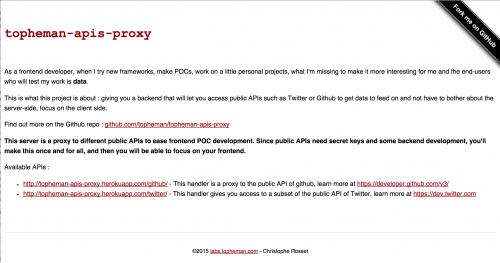Less than a month ago, iojs was released (multiple releases followed) and 6 days ago, the v0.12.0 of node was released.
I still had the same v0.10.x (can’t remember the patch 🙂 ) of node on my computer I installed a few months ago … As a nodejs developer, I decided it was time to get rid of my old version and switch to nvm so that I could test my projects (websites and node modules) on different engines and versions – moreover not to be stuck in the case some module should only work on one or an other …
This post is more a reminder for future me when I’ll make the install again, though it could help some people.
First, you’ll need Homebrew. If you’re a MacPorts user (or a Linux user), I assume it’s nearly the same, you may even have your own way which is faster and better, no need to troll 😉 – for Windows users, you have some alternatives.
Start by :
brew update
brew install nvm
mkdir ~/.nvm
nano ~/.bash_profile
In your .bash_profile file (you may be using an other file, according to your shell), add the following :
export NVM_DIR=~/.nvm
source $(brew --prefix nvm)/nvm.sh
Back to your shell, activate nvm and check it (if you have other shells opened and you want to keep them, do the same) :
source ~/.bash_profile
echo $NVM_DIR
Now, you can install node :
nvm install 0.12
From now on, you’re using the v0.12.x of node on this shell, you can install your global dependencies such as grunt-cli (they will be tied up to this version of node).
You may want to install other versions, just do :
nvm install 0.10
nvm install iojs
...
You’ll have to npm install -g your global dependencies for each version.
Switch of node version with nvm use 0.10 (more infos here).
To have a node activated by default (not to have to nvm use on each new shell), run this (stable being the id of the version):
nvm alias default stable
Now, you can run multiple versions of node on your computer.
Sources :